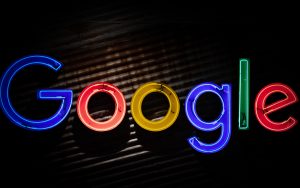Final Takeaways😅
Not going to lie, our inquiry journey has been a bit of a start and stop adventure. Our initial plan of getting our Google Level 1 Certification – while something my group and I still all intend to pursue – was not a feasible option for this semester. After discovering how much time is required to complete the course, our advice to others is simply to be prepared to dedicate some actual time to Google. We calculated that a person could get their certification in just 7 weeks if they were to invest an hour and 45 minutes a week to the course!
Emma Cottier, one of our aforementioned seminar leaders, has achieved far beyond her Level 1 Google Innovator Certification. During her lectures first semester, she frequently demonstrated different ways in which she uses Google as an educational resource and advocated the advantages such technology has brought to her students. With Emma’s presentations and our own independent exploration into Google Certifications, we found the following benefits…
BENEFIT #1) Fancy title to include when applying for a job
BENEFIT #2) More resources for organizing presentations/documents/worksheets
BENEFIT #3) Implement innovative technology in future classes (fun projects)
BENEFIT #4) Aware of a variety of tools that may help students better showcase their learning
Despite our desire to obtain our Google Certification, we obviously failed in our attempts to complete the course over the span of the semester; so instead, we explored the following Google platforms…
SCIENCE JOURNAL → Free app that allows students to document their science experiments through measurement, picture taking, and note-taking.
CODING WITH GOOGLE → When paired with Google’s free course curriculum on teaching computer science, teachers can help their students learn to code and create various instructions for actions they want to elicit from their computers.
GOOGLE JAM BOARD → Program that allows you to visually display your ideas using an interactive canvas where you can paste images, add notes, and incorporate assets from all around the web.
Our Takeaways: Google offers MANY free resources that can be especially useful for educators; however, it is important that teachers use these resources in ways they see fit for their classes… Not every resource will be a perfect match for every student, but every program does have unique ways that it can be adapted!
xoxo Sarah, Lauren B., and Heather